Stay on top of important communications by managing which channels are included in your scan list. Here's how to add or remove channels using the SCAN ADD feature on your radio:
Menu Option 15: Adjust which channels are scanned by toggling between "Add" to include or "Delete" to exclude them from the scanning process.
Access SCAN ADD Setting: Find this option in your menu.
Modify Channel Status:
Add: Set the current channel to "Add" to include it in your scan rotation.
Delete: Choose "Delete" to remove the channel from being scanned.

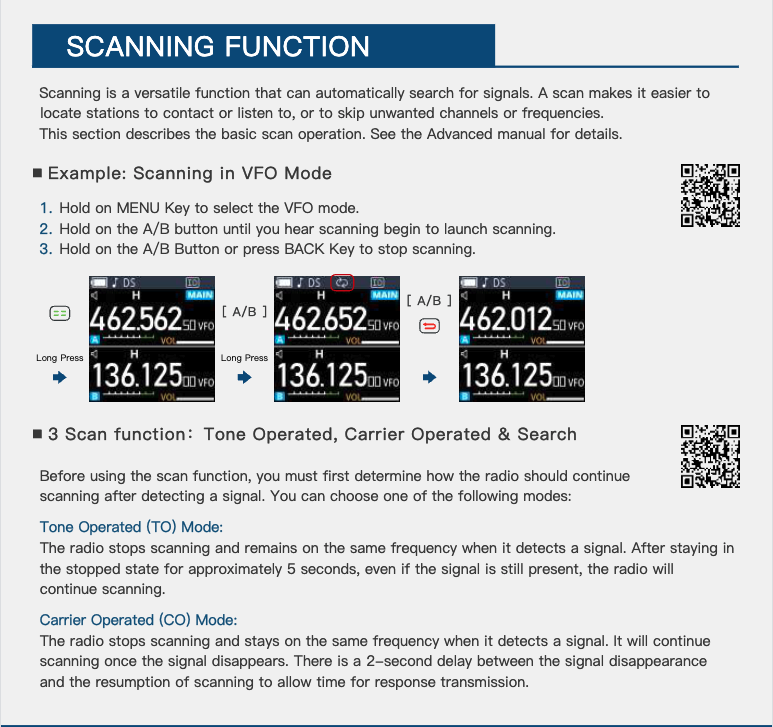










Leave a comment
This site is protected by hCaptcha and the hCaptcha Privacy Policy and Terms of Service apply.