Efficiently setting a frequency on your radio is crucial for clear and effective communication. Here’s a step-by-step guide to help you set and change frequencies on your radio.
Select VFO Mode
First, you need to select the VFO (Variable Frequency Oscillator) mode. This can be done by repeatedly pressing the MENU button until the VFO mode is selected.
Set Frequency
Once in VFO mode, use the ten-key pad to directly input the desired frequency.
Example: Set 433.580 MHz To set 433.580 MHz, press the keys in this order: [4], [3], [3], [5], [8], [0].
- Press and hold the MENU button to select VFO mode.
- Input the frequency using the ten-key pad.
- The display should now show 433.580 MHz.
Change Frequency
If you need to change the frequency, follow these steps.
Examples: To change from 433.580 MHz to 440.000 MHz (for frequencies under 10 MHz), press [4], [4], [0], [0], [0], [0].
- Ensure you are in VFO mode.
- Input the new frequency using the ten-key pad.
- The display should now show 440.000 MHz.
Steps to Set and Change Frequencies:
-
Select VFO Mode:
- Repeatedly press the MENU button to select the VFO mode.
-
Set Frequency:
- Use the ten-key pad to directly input the desired frequency.
- Example: To set 433.580 MHz, press [4], [3], [3], [5], [8], [0].
-
Change Frequency:
- Example: To change from 433.580 MHz to 440.000 MHz, press [4], [4], [0], [0], [0], [0].
By following these steps, you can ensure your radio is set to the correct frequency for optimal communication. Adjusting frequencies as needed can help maintain clear and uninterrupted communication.
📻 Enjoy Radio Time with settings that ensure effective and efficient communication!


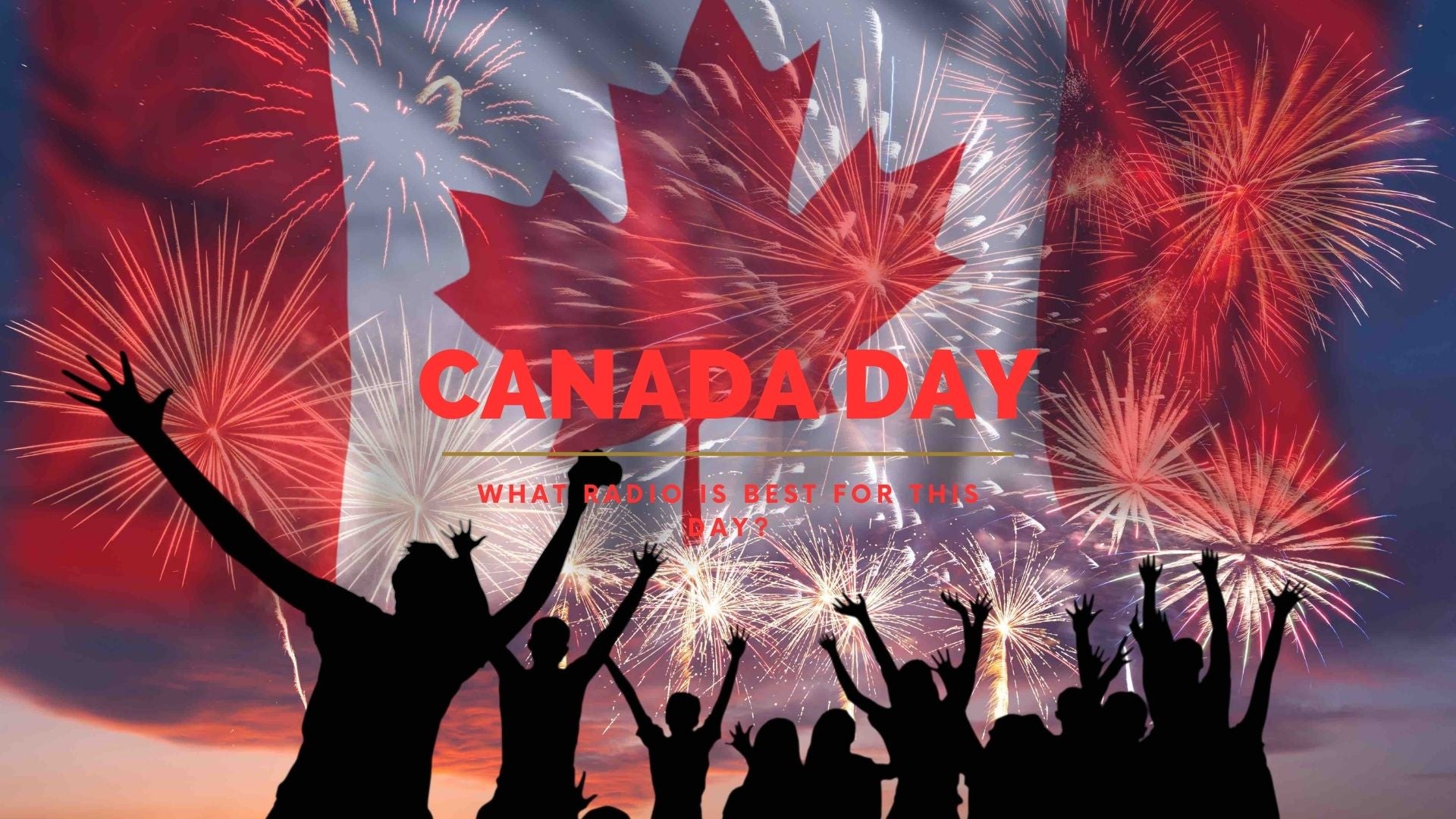









Leave a comment
All comments are moderated before being published.
This site is protected by hCaptcha and the hCaptcha Privacy Policy and Terms of Service apply.